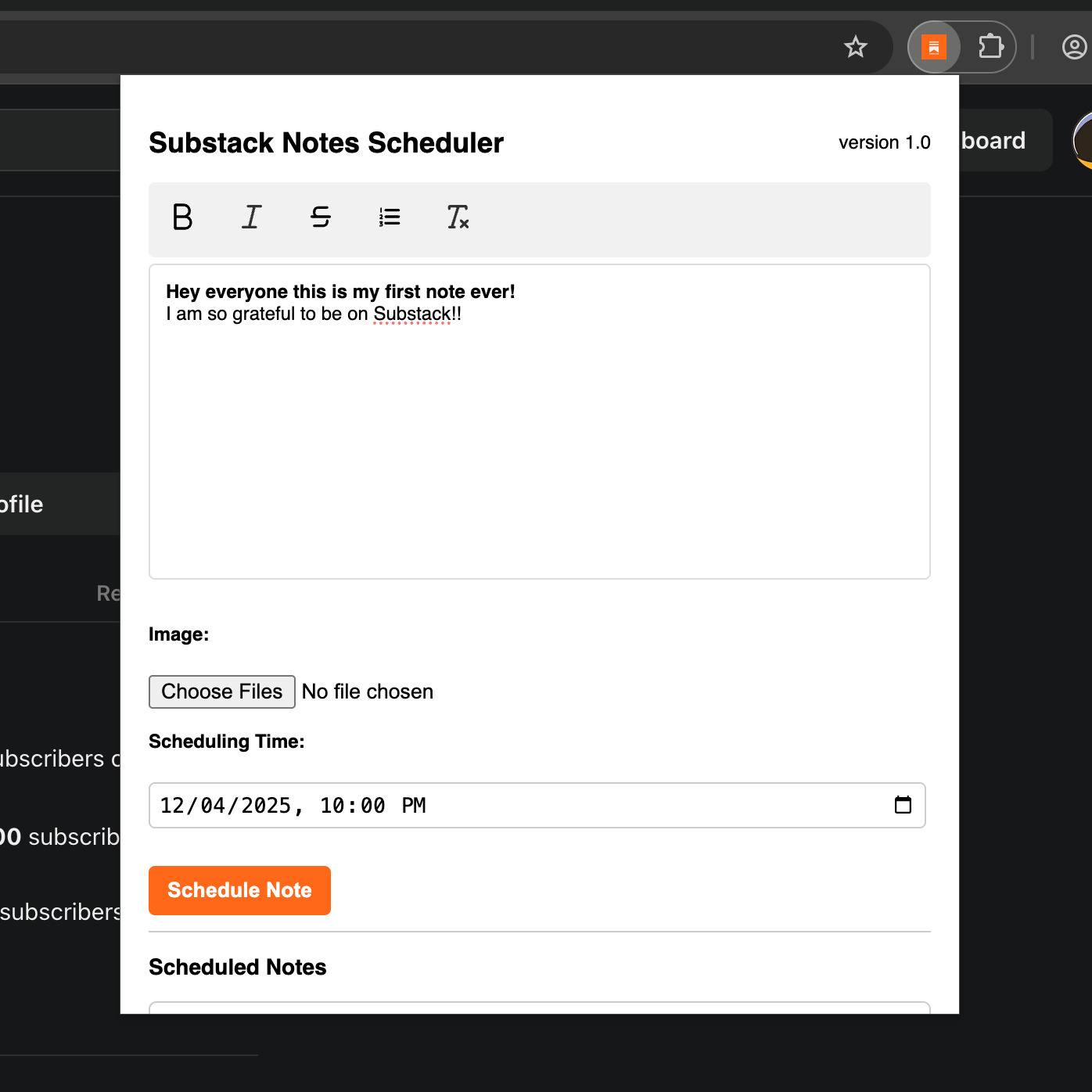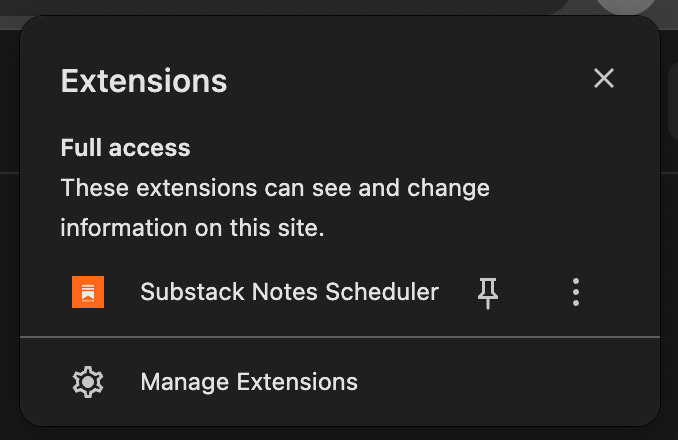User Guide: Substack Notes Scheduler
Important: This is a Chrome Extension, which can only run on Chrome, Brave, Microsoft Edge & Opera browsers.
Product Link: https://theurbanmonk.gumroad.com/l/substack-notes-scheduler
Overview
The Substack Scheduled Notes extension is a lightweight Chrome tool built to help writers and content creators schedule their Substack Notes ahead of time with ease.
How it works
To get started, sign in to your Substack account and navigate to your Notes page: https://substack.com/home. Then follow these four quick steps:
Click the extension icon
Type out your Note (you can include images too)
Choose the date and time you want it to go live
Click Schedule Note
You can queue up multiple notes, each with its own posting time.
Important: Please do not add multiple notes to the same minute, as it’ll get overridden. Space them at least a minute apart.
Important: Make sure to keep your browser tab open on your Notes page. The extension relies on this tab being active to publish your notes at the scheduled times.
Installation:
Head to the product link and purchase the product.
Download the ZIP file and extract/unzip it.
Open Chrome and go to chrome://extensions/
Turn on Developer mode, located on the right side.
Click the Load unpacked button and choose the folder you extracted.
Enable the Substack Notes Scheduler extension.
Pin the extension to your browser toolbar.
Common Issues
You might run into errors if:
You're not logged into your Substack account
You're not on the actual Substack home page
You've navigated away from the correct page
You've closed the browser tab
Notes are disabled on your Substack publication
You’ve minimized the Substack page
To check if Notes are enabled, go to your Substack Settings and make sure “Enable notes tab” is checked. This will allow Notes to show up in a separate tab on your publication site.
Extension Interface Overview
Once you've installed the extension, clicking the extensions icon in your Chrome toolbar and pin the Substack Notes Scheduler extension before using it.
Editor Window Tools
The main editor includes a toolbar with these functions:
B (Bold): Makes selected text bold
I (Italic): Italicizes selected text
S(Strikethrough): Strikes selected textNumbered list icon: Converts selected lines into a numbered list
Tx (Clear formatting): Strips formatting from pasted text
Image Upload: Upload and attach an image from your computer
Scheduling Notes
To get started, try scheduling a single Note just a few minutes into the future. Make sure to keep your browser tab open on your Substack Notes page.
Important: Your computer & browser tab must remain open on the Notes page for the extension to work. The extension will only post your Notes at the scheduled time if the tab is active.
The extension uses your browser’s time zone for the date and time picker, so double-check your system settings if needed.
Once you've confirmed that your first scheduled Note posts correctly, you're all set to schedule additional Notes.
Heads-up: If you’re scheduling Notes far in advance (days or weeks), remember that your computer must stay on, and the Chrome browser with the Notes tab must remain open. If your machine goes to sleep or you close the browser, the scheduler won’t be able to post.
Substack sometimes updates their website and the extension might fail then. But do not fret, just leave a comment/DM me and I’ll look into it ASAP.
I’d love to hear from you! Feel free to leave comments if you have ideas for new features or want to share feedback.